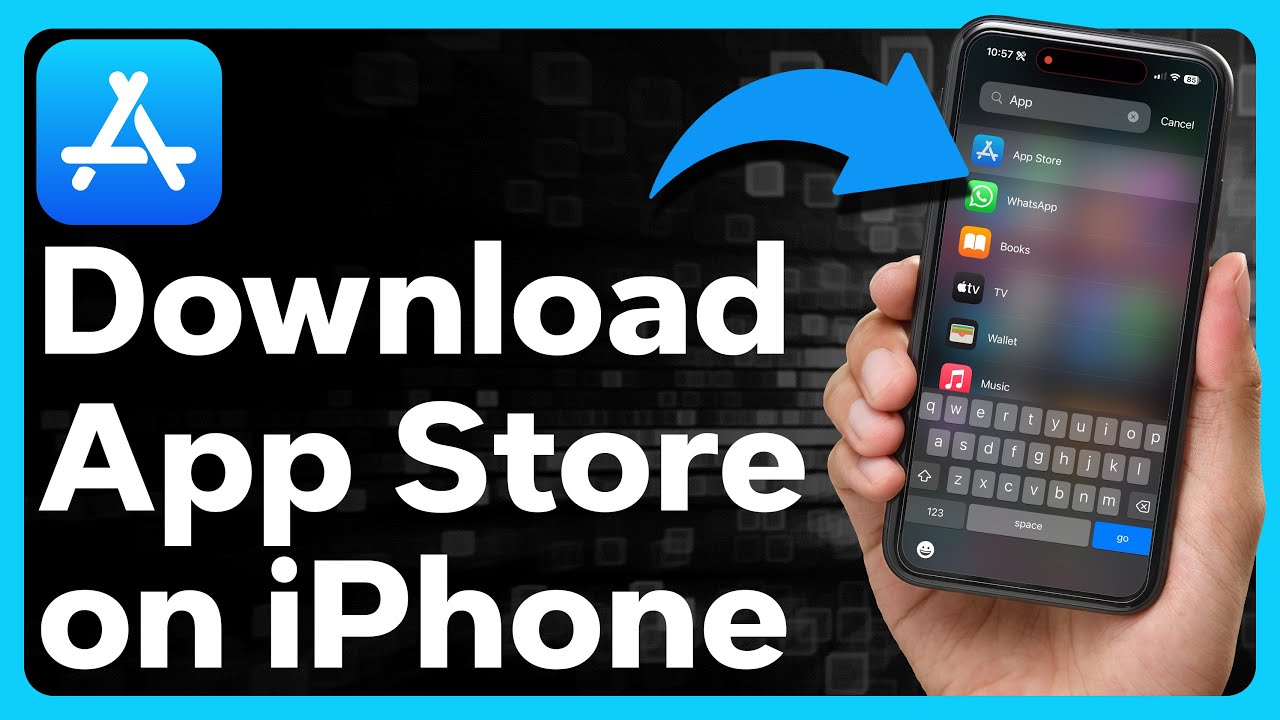Downloading the Apple App Store
The App Store comes pre-installed on most Apple devices, so you generally don’t need to download it separately. However, if you have accidentally deleted it or are setting up a new device, you can’t directly download the App Store itself. Instead, you need to perform a software update or reset your device. Here’s how:
Remember that this depends on the device you are using.
- Software Update:
- Connect your device to Wi-Fi.
- Go to “Settings” > “General” > “Software Update”.
- If an update is available, follow the on-screen instructions to download and install it. This should be brought back to the App Store if it’s missing.
- Factory Reset:
- Make sure you have backed up your data as a factory reset will erase all content on your device.
- Go to “Settings” > “General” > “Reset”.
- Choose “Erase All Content and Settings” and confirm.
- After the reset is complete, set up your device and the App Store should be available.
Downloading the Google Play Store (for Android devices): The Google Play Store is the default app store for Android devices. However, if you are using an Android device that doesn’t have the Play Store pre-installed, you might need to download it from a trusted source. Here’s how:
- Enabling Unknown Sources:
- Go to “Settings” > “Security” (or “Privacy” on some devices).
- Enable the “Unknown Sources” option. This allows you to install apps from sources other than the Google Play Store.
- Download the APK:
- Using a web browser on your device, search for “Google Play Store APK” or visit the official website of your device manufacturer.
- Download the APK file from the Google Play Store.
- Install the APK:
- Once the download is complete, open the APK file.
- Follow the on-screen instructions to install the Google Play Store.
Please note that downloading apps from unofficial sources can expose your device to security risks, so it’s recommended to stick to the official app stores (Apple App Store and Google Play Store) whenever possible.